At Heart of Texas Electric Cooperative, we're rolling out HOTEC How-To videos that focus on helping you get the most out of your membership. Want to learn how to report an outage from SmartHub? How to enroll in AutoPay? Want to know how to sign up to receive outage text alerts in your neighborhood? We've got you covered!
New videos are posted often so check back for new tips on how HOTEC and SmartHub are always working for you!
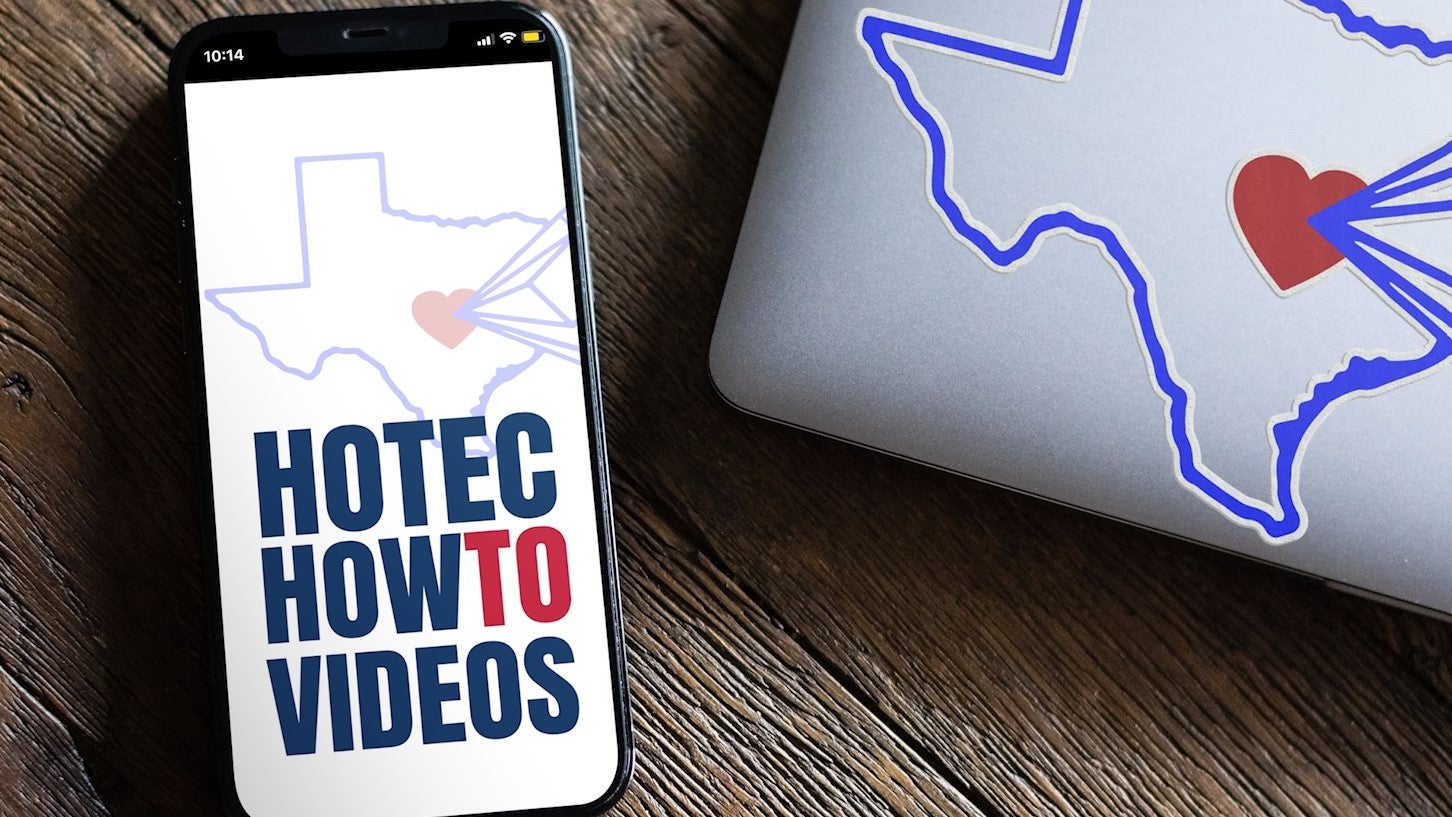
HOTEC How-To: Enrolling in Outage Text Alerts on Mobile
To get started, you will need to create a HOTEC SmartHub online profile then add your mobile number under Manage Contacts.
On the HOTEC SmartHub mobile app:
- Tap More in the bottom right hand corner of the screen.
- Next, tap Settings.
- Under settings click Contact Methods.
- Add your phone number by tapping the phone icon.
- Next, add your mobile number.
- Tap the toggle to Receive Text Messages.
- Next, tap the Continue button.
- Accept Terms & Conditions.
- Enter verification sent to your mobile device.
- Tap Verify and you are all set!
Note: Following sign up, you will receive a confirmation message to your phone.
HOTEC How-To: Enrolling in Outage Text Alerts on Laptop/Desktop
To get started, you will need to create a HOTEC SmartHub online profile then add your mobile number under Manage Contacts.
- From your desktop or laptop computer, visit the online portal and log in to your account.
- Under the notifications tab click Manage Contacts.
- Add your phone number.
- Check the "Receive Text Messages" box.
- Agree to Terms & Conditions.
- Complete verification.
- And you are all set!
HOTEC How-To: Reporting an Outage Via Text
Did you know you can report an outage from your mobile device by sending us a text message? Just follow these steps and you can let us know about an outage right from the palm of your hand!
- First things first, if you don’t have one already, get signed up for a SmartHub account.
- Important to note, only linked and verified phone numbers may be used to send an outage text.
- If you still need to sign up for SmartHub, you can do so by clicking this link to get registered before continuing.
- Once ready, the first thing you’ll want to do is save the number 855-644-1795 to your contacts so you can easily find it later.
- To report an outage via text, text the word ‘OUT’ to the number you saved in your contacts list: 855-644-1795.
- Once reported, you’ll receive this message confirming we have received the report of an outage at your home.
NOTE: You can still report an outage by calling 1-800-840-2957 and select Option 1.
HOTEC How-To: Reporting an Outage in the SmartHub App
Did you know you can report an outage from your mobile device in the SmartHub app? Just follow these steps and you can let us know about an outage right from the palm of your hand!
- First things first, if you don’t have one already, get signed up for a SmartHub account.
- Important to note, you must be registered with your account to use this feature.
- If you still need to sign up for SmartHub, you can do so by clicking this link to get registered before continuing.
- Once verified and logged in, click the blue link that says 'Report an Outage or Issue' at the top of the screen.
- Next, on the Contact Us screen, tap on the 'Report an Outage or Issue' button.
- From there, tap 'Power Outage' on the next screen and verify you've checked all your breakers as part of the Terms and Conditions Agreement.
- Next, verify all your contact information is correct and then hit 'Continue' in the top right corner.
- From there, select 'Outage Description' and choose one of the options listed. If you don't know, choose 'No observations to share' and then press 'Send.'
- You'll receive a confirmation your outage has been successfully submitted to HOTEC.
NOTE: YOU CAN STILL REPORT AN OUTAGE BY CALLING 1-800-840-2957 AND SELECT OPTION 1.
HOTEC How-To: Reporting an Outage in SmartHub on Laptop/Desktop
Did you know you can report an outage from your online using your SmartHub account? Just follow these steps and you can let us know about an outage right right away!
- First things first, if you don’t have one already, get signed up for a SmartHub account.
- Important to note, you must be registered with your account to use this feature.
- If you still need to sign up for SmartHub, you can do so by clicking this link to get registered before continuing.
- Once verified and logged in, click the orange 'Report an Outage or Issue' button in the top right corner of the screen.
- Next, click the orange 'Power Outage' button on the next screen and verify you've checked all your breakers as part of the Terms and Conditions Agreement.
- From there, select your account and chopose an option from the dropdown menu for 'Outage Description' and choose one of the options listed. If you don't know, choose 'No observations to share' and any additional information you want. Click continue after that.
- Next, verify all your contact information is correct and hit the 'Submit' button.
NOTE: YOU CAN STILL REPORT AN OUTAGE BY CALLING 1-800-840-2957 AND SELECT OPTION 1.
